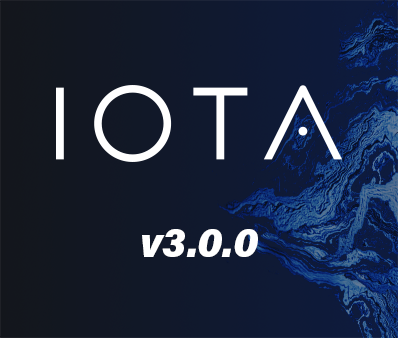Profitap IOTA v3.0.0 Release Notes
IOTA firmware version 3.0.0 was recently released. It includes the following changes:
- Redesign IOTA GUI to use new metadata engine;
- Redesign the default dashboard to include a graphical flow diagram of network nodes;
- Redesign VoIP dashboard to provide complete correlation between VoIP control and data traffic;
- Add VXLAN support in traffic analysis;
- Add mDNS and NetBIOS based hostname resolution in traffic analysis;
- Add independent PCAPNG import analysis queue;
- Add Analysis Sessions dashboard to help navigate between session time ranges;
- Add Application Overview dashboard with payload and latency based visualization;
- Add Local Assets dashboard displaying nodes within local subnets;
- Add Host Details dashboard with host-specific metrics;
- Add Flow Details dashboard with flow-specific metrics;
- Add MOS calculation for VoIP traffic;
- Add support for OR filtering on dashboard and exported PCAPNG;
- Improve HTTP dashboard to display user agent information;
- Improve DNS Overview dashboard with correlation between DNS queries and related traffic;
- Improve SSL/TLS Overview dashboard to evaluate SSL/TLS server configuration;
- Improve TCP Analysis to include traffic flow characterization;
- Improve metadata analysis to detect VLAN tags and MPLS labels inside tunneled traffic;
- Improve PCAPNG export function to preserve original interface names;
- Hardening device HTTPS configuration;
- Fix automatic cleanup for files with special characters;
- Fix VLAN tag filtering for MAC-in-MAC traffic.
You can download the update either from the IOTA GUI (IOTA Settings > Firmware & License) or from: iota.profitap.com.
For more information on updating the firmware on IOTA, visit kb.profitap.com/iota/installation-and-configuration/firmware-update
Updated dashboards
Below is a selection of updated dashboards in IOTA v3.0.0 with a short description. To see all new dashboards, visit profitap.com/iota.
Overview dashboard
The Overview dashboard gives you a quick initial overview of what is happening on your network by displaying the interfaces involved, who is talking to whom, and how much. The flow diagram is a visual representation of the relationships between interfaces, which helps you to easily identify the top talkers. Clicking an IP address in this diagram creates a dashboard filter, resulting in the dashboard only displaying data involving this IP address. The network traffic charts displaying bandwidth usage and number of new flows over time are a great way to identify potential time ranges of interest. Clicking and dragging on either chart zooms in on the selected time range.
![]()