Defending Against Scheduled Task Attacks in Windows Environments
Scheduling tasks is one of the most popular attack techniques used by threat actors to establish persistence on a victim’s machine. The Qualys Research Team investigated different ways that attackers could use to conceal scheduled tasks. In this blog, we describe three new techniques to hide and delete scheduled tasks in a Microsoft Windows environment.
Adversaries abuse task scheduling functionality in Microsoft Windows environments to facilitate initial or recurring execution of malicious code at system startup or on a scheduled basis for persistence. In fact, the MITRE ATT&CK framework lists it as one of the most popular techniques used by threat actors, since the ability to schedule programs or scripts is a common utility across operating systems.
Recently, security researchers at Microsoft published an article that documented how the Chinese state-sponsored group Hafnium concealed scheduled tasks by deleting the Security Descriptor (SD) value within the Windows registry path:
HKLMSoftwareMicrosoftWindows NTCurrentVersionScheduleTaskCacheTreeTASK_NAME.
Following the disclosure by Microsoft, the Qualys Research Team wondered if there are other ways of concealing scheduled tasks and decided to investigate further. The objective of this blog is to communicate our research findings.
Our most important finding is that the Index value within the Windows Registry path
(HKLMSoftwareMicrosoftWindows NTCurrentVersionScheduleTaskCacheTreeTASK_NAME)
can also be abused to hide and delete any scheduled task.
First, let’s briefly describe the technique used by Hafnium and others to hide a scheduled task. Next, we give a detailed description of new techniques being used to hide a scheduled task in Microsoft environments.
How Threat Actors Hide Scheduled Tasks
According to Microsoft’s blog, with the creation of every scheduled task, the following two registry subkeys get created: one within the Tree path and the other within the Tasks path.
HKLMSOFTWAREMicrosoftWindows NTCurrentVersionScheduleTaskCacheTreeTASK_NAME
HKLMSOFTWAREMicrosoftWindows NTCurrentVersionScheduleTaskCacheTasks{GUID}
The first subkey TASK_NAME, created within the Tree path, matches the name of the scheduled task. The values created within it (i.e. Id, Index, and SD) contain metadata for task registration within the system.
The second subkey {GUID}, created within the Tasks path, matches the Id value in the Tree subkey. The values created within it (i.e. Actions, Path, Triggers, etc.) contain the basic parameters necessary to facilitate the execution of the task.
In the case of Hafnium, the threat actor created a scheduled task named “WinUpdate” to re-establish any dropped connections to their command & control infrastructure. This resulted in the creation of subkeys within the Tree path and Tasks path. Subsequently, the threat actor acquired SYSTEM privileges (via token theft) and deleted the SD value within the Tree subkey. Removal of the SD value resulted in the task “disappearing” from the Task Scheduler app and the output of schtasks /query command, thereby concealing the scheduled task from any traditional means of identification.
Our investigation revealed that modifying or deleting the Index value within the Tree subkey also hides scheduled tasks. Now we’ll review our findings in more detail, but first a quick description of our lab conditions.
The Qualys Research Team Experimental Setup Environment
Our experiments were conducted on Windows 10 Pro (v10.0.19043), Windows 10 Enterprise (v10.0.19044) and Windows 2016 server. On every machine, we first performed the following two steps:
- Configure Object Auditing in the Local Security Policy’s advanced auditing options to get events corresponding to scheduled task creation (4698), deletion (4699) and updating (4702) in the Windows Security event log.
- Create a scheduled task named ImpTask that executes after user login.
schtasks /create /tn ImpTask /tr cmd.exe /sc onlogon /rl highest
Once the schtasks /create command is executed, the following three subkeys corresponding to the newly created ImpTask are created (refer Figure 1).
HKLMSoftwareMicrosoftWindows NTCurrentVersionScheduleTaskCacheTreeImpTaskHKLMSoftwareMicrosoftWindows NTCurrentVersionScheduleTaskCacheTasks{GUID}HKLMSoftwareMicrosoftWindows NTCurrentVersionScheduleTaskCacheLogon{GUID}
The Index value within ImpTask subkey is set to 0x2 (see Figure 1) as the {GUID} subkey for this task is created within the Logon path (since the task is scheduled to run after user login).
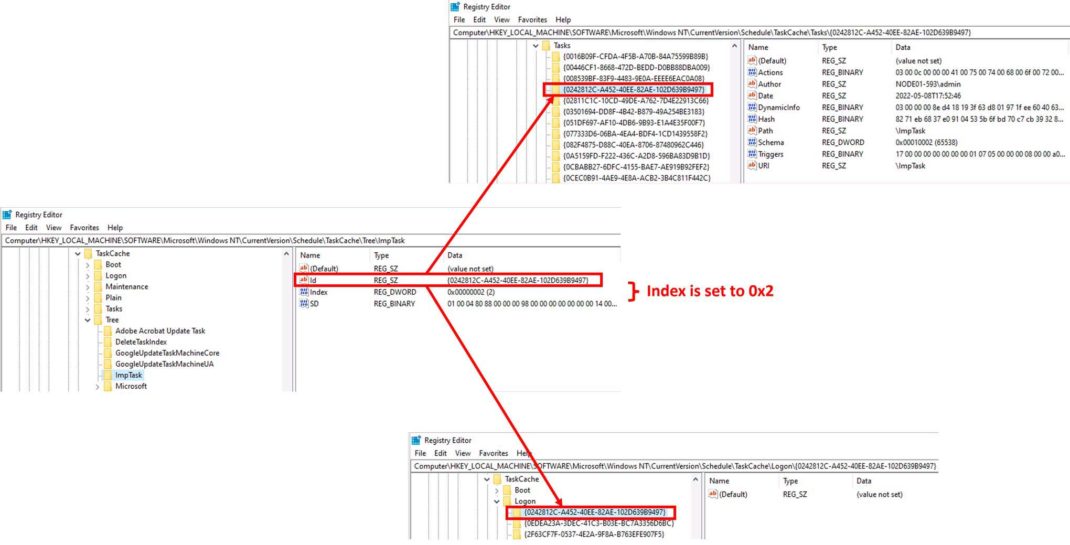
New Methods to Hide a Scheduled Task
We observed that, when a scheduled task is created, in addition to the Tree and Tasks subkeys, one more subkey gets created. This third subkey is created depending on whether the task is scheduled to run:
- At startup, as indicated by /sc onstart parameter in schtasks /create command
- During user logon, as indicated by /sc onlogon parameter in schtasks /create command
- At a time, other than boot up or logon (e.g., /sc daily /st 09:00)
The third subkey is created within one of the following paths:
HKLMSoftwareMicrosoftWindows NTCurrentVersionScheduleTaskCacheBoot{GUID}HKLMSoftwareMicrosoftWindows NTCurrentVersionScheduleTaskCacheLogon{GUID}HKLMSoftwareMicrosoftWindows NTCurrentVersionScheduleTaskCachePlain{GUID}
The name of the third subkey {GUID} matches with the Id value found in the Tree subkey. We further observed that the Index value within the Tree subkey is also related to this third subkey associated with the scheduled task. We found that the Index value is set to either 0x1 or 0x2 or 0x3. Specifically,
- All tasks registered within the path
HKLMSoftwareMicrosoftWindows NTCurrentVersionScheduleTaskCacheBoot have an Index value of 0x1 - All tasks registered within the path
HKLMSoftwareMicrosoftWindows NTCurrentVersionScheduleTaskCacheLogonhave an Index value of 0x2 - All tasks registered within the path
HKLMSoftwareMicrosoftWindows NTCurrentVersionScheduleTaskCache(Plain or Maintenance)have an Index value of 0x3
The Qualys Research Team wrote a Python script and ran it across different Windows machines to confirm this behavior. Because every scheduled task is a part of either Boot or Logon or Plain or Maintenance, so there seems to be only three possible values for Index: 0x1, 0x2, or 0x3. Our investigation did not find any online documentation describing the purpose of the Index value associated with the scheduled task. However, we were able to manipulate the Index value to obtain the following outcomes.
- Hide a specific scheduled task: We found that setting the Index value to 0x0 within the Tree subkey hides the task from the Task Scheduler app and the output of schtasks /query. However, the task continues to run as per its scheduled time, even across system restarts. The resulting behavior is exactly the same as what Hafnium threat actors achieved after deleting the SD value. Further, if we try to modify the task after its Index value is set to 0x0 using schtasks /change command, the task gets deleted. However, the event id 4699 corresponding to the scheduled task deletion does not get reported to the Windows Security Event log.
- Hide all scheduled tasks: We also found that deletion of the Index value causes the Task Scheduler app and schtasks /query to fail with an error message “Internal error occurred” that effectively hides all scheduled tasks. The existing tasks continue to run and new tasks can still be created.
Setting the index to any other value (0x4, 0xffff etc.), does not hide the scheduled task and the task continues to run as scheduled.
Now let’s examine the two outcomes when the index value was manipulated.
Hide Scheduled Task
In this first scenario, we create another scheduled task named ModifyIndexTask that executes once with SYSTEM privileges – after the creation of ImpTask – and set its Index value to 0x0. The command is as follows:
schtasks /create /tn ModifyIndexTask /tr "reg.exe add "HKLMSoftwareMicrosoftWindows NTCurrentVersionScheduleTaskCacheTreeImpTask" /v Index /d 0x0 /t REG_DWORD /f" /ru "NT AUTHORITYSYSTEM" /rl highest /sc once /st <time later than creation time of ImpTask>
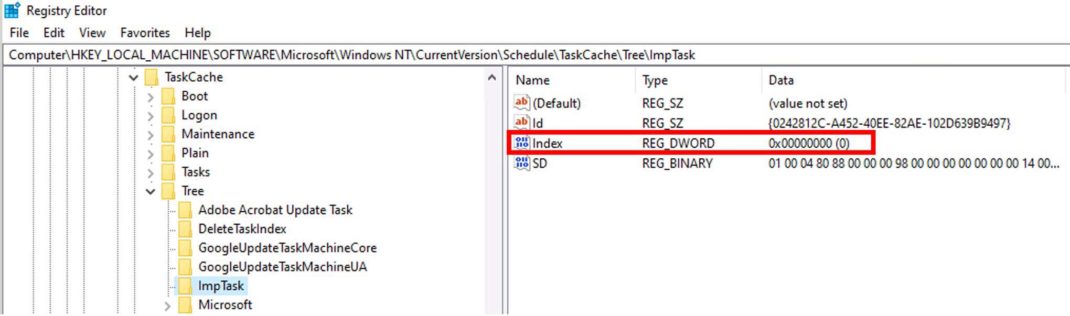
Once ModifyIndexTask is executed, it sets the Index value of ImpTask to 0 (Figure 2). As a result, ImpTask disappears from both the Task Scheduler app(Figure 3) and the output of schtasks /query command (Figure 4). However, ImpTask continues to run even after the system restarts (Figure 5). Although ImpTask does not appear in the output of schtasks /query command, Figure 5 shows that it is possible to get the status of the task using schtasks /query command by specifying the task name using the parameter /tn.
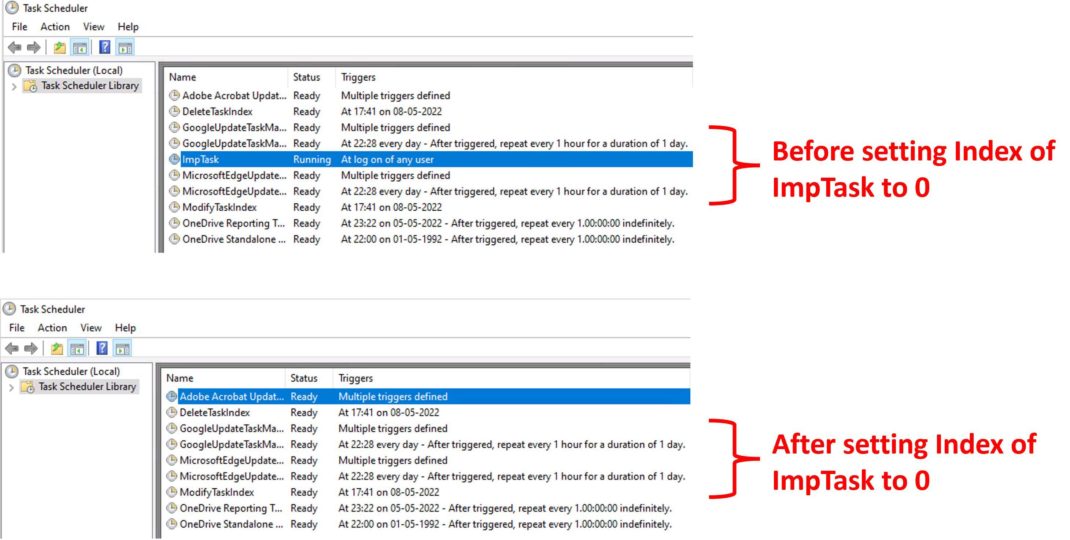
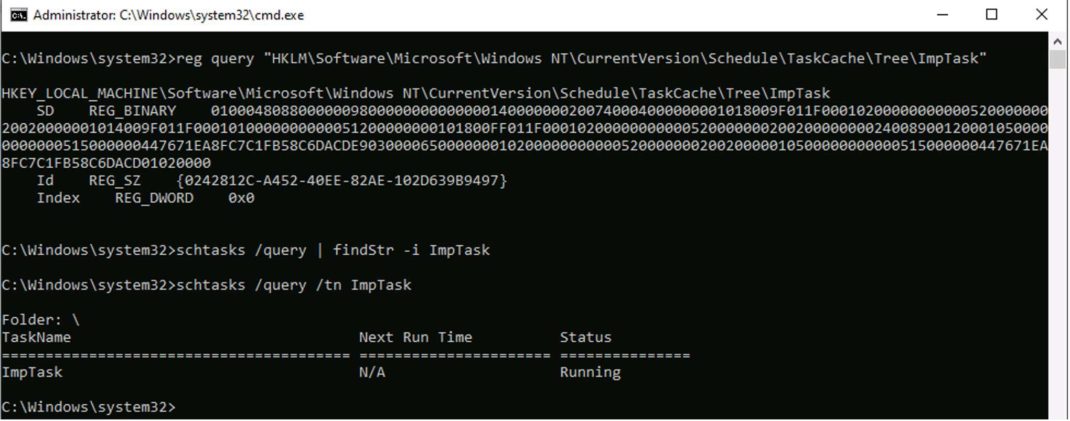
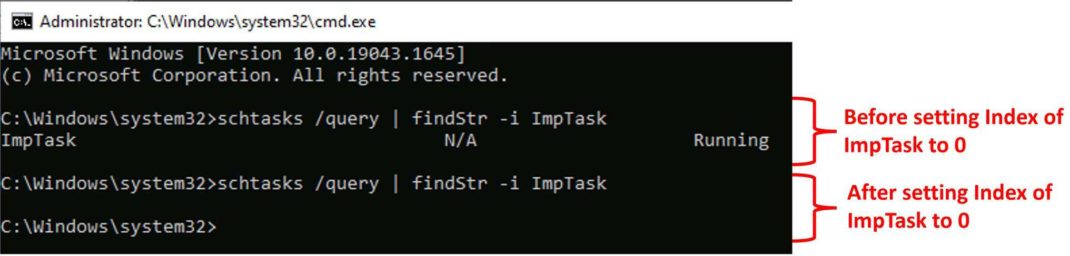
The Qualys Research Team was able to reproduce this issue on every Windows 10 machine that we experimented with, which was across a total of five boxes.
Another interesting observation was that, if we try to change the program name within ImpTask (with Index value 0x0) using schtasks /change /tr command, the task gets deleted as shown in Figure 6. It is executed without reporting event id 4699: scheduled task deletion, or event id 4702: scheduled task update, in the Windows Security Event log. However, event id 4699 is reported if we use schtasks /delete command to delete ImpTask.
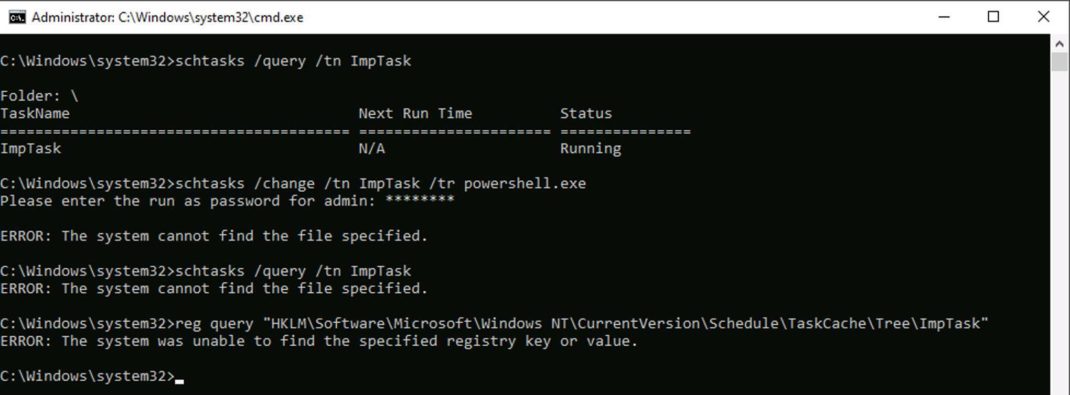
Hide All Scheduled Tasks
In this second first scenario, we create another scheduled task that executes with SYSTEM privileges and deletes the Index value within the ImpTask subkey. The command is as follows:
schtasks /create /tn ModifyIndexTask /tr “reg.exe delete ”HKLMSoftwareMicrosoftWindows NTCurrentVersionScheduleTaskCacheTreeImpTask” /v Index /f” /ru “NT AUTHORITYSYSTEM” /rl highest /sc once /st <time later than creation time of ImpTask>
Once the Index value within the ImpTask subkey is deleted (Figure 7), all scheduled tasks disappear from the Task Scheduler app (Figure 8) and the output of schtasks /query command (Figure 9), instead we get an error message saying, “An internal error occurred”. Even specifying the task name ImpTask within the parameter /tn also doesn’t work.
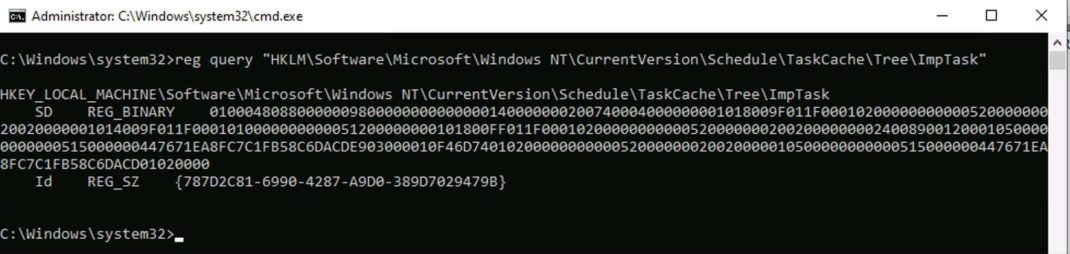
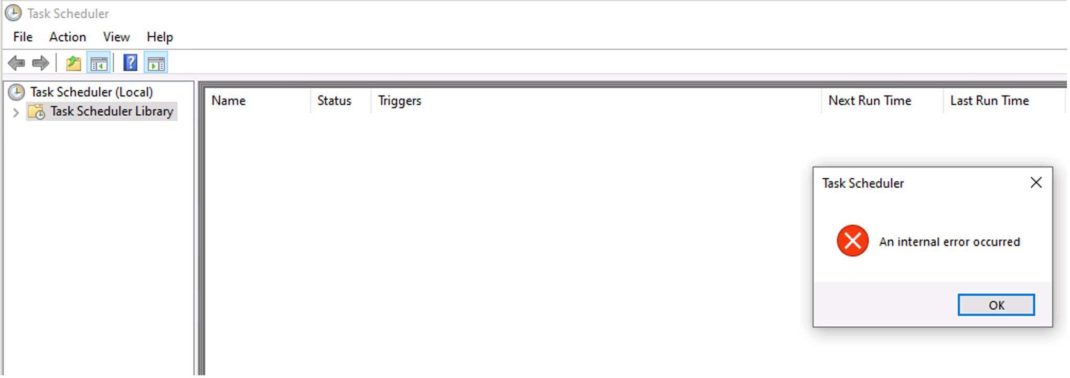
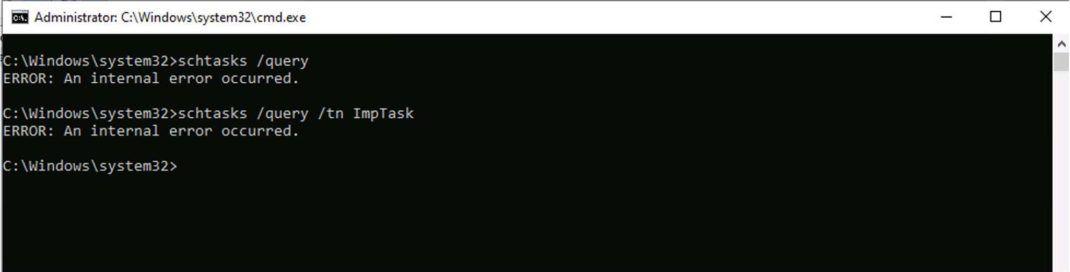
Although scheduled tasks are not displayed, they are executed as per their scheduled time. The inability to view scheduled tasks persists even after the system reboots. Modifying ImpTask using schtasks /change command causes the Index value to be generated again, after which the execution of schtasks /query command is successful (Figure 10).
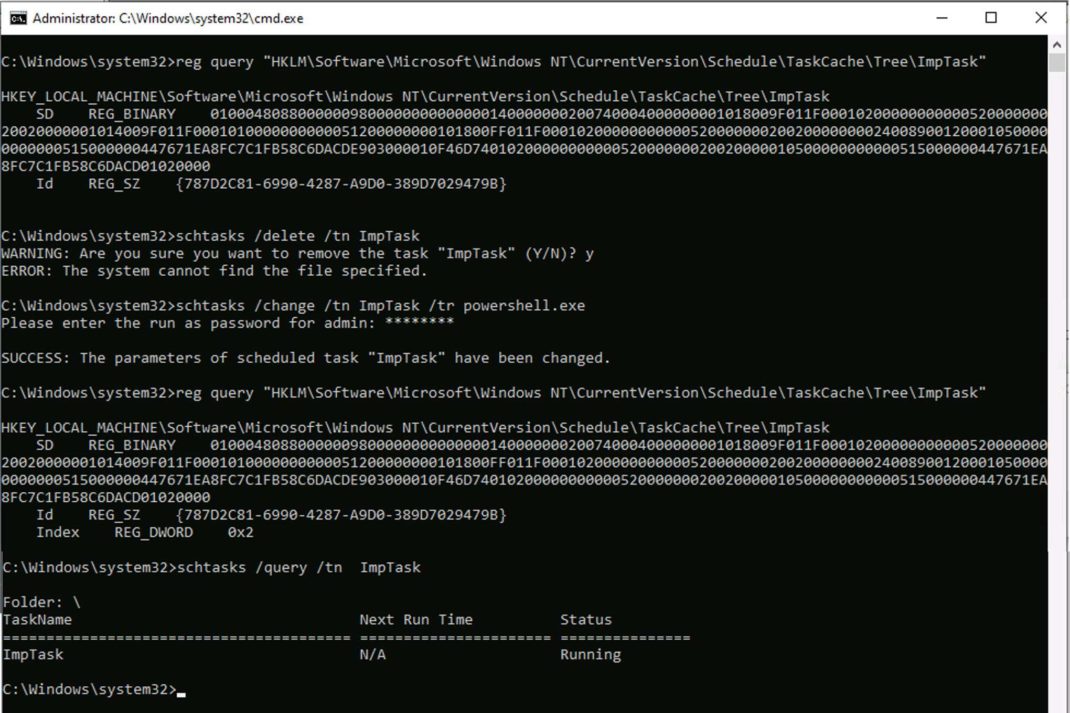
After deleting the Index value, we tried to delete the ImpTask using schtasks /delete. Interestingly, the command failed with an error message. When we next tried to change ImpTask using schtasks /change command, the Index value within the ImpTask subkey was restored. All tasks reappeared in the Task Scheduler app and the execution of schtasks /query was also successful. Note that the Index value is restored only when schtasks /delete precedes schtasks /change. When we executed schtasks /change without first running schtasks /delete, the Index value was not restored, and we continued to get an error message on executing schtasks /query.
Conclusion
An investigation by Qualys Research Team found that the Index value along with the SD value within the Tree subkey of a scheduled task plays an important role and both can be abused by attackers. In this blog, we described three new techniques to hide and delete scheduled tasks:
- Hide a scheduled task from the Task Scheduler app and the output of schtasks /query command by setting its Index value to 0x0
- Delete a scheduled task by first setting its Index value to 0x0 and then using schtasks /change /tr command which effectively deletes the task without leaving any trace in the Windows Security Event log
- Hide all scheduled tasks from the Task Scheduler app and the output of schtasks /query command by deleting the Index value of any scheduled task
Any of these new techniques can be used to hide a scheduled task in Microsoft environments. Therefore, it is important to monitor modifications to both Index and SD values of scheduled tasks. These changes could alert on the facilitation of malicious code execution either at system startup or on a scheduled basis for persistence.
Contributors
Mayuresh Dani, Threat Research Manager, Qualys
mdani@qualys.com
This post was first first published on Qualys Security Blog’ website by Harshal Tupsamudre. You can view it by clicking here

